HOW TO FREE UP DISK SPACE ON YOUR DESKTOP AND CLEAN YOUR DRIVES
Are you from those who suffer to free up disk space on your pc? If positive, then you should free up space on windows by clearing the junk files gobbling up space in the hard drive. And for a free space in your device, you need to know how to free up disk space within the real-time. Here are three simple methods to free up disk space on your pc:
UNINSTALL JUNK PROGRAMS
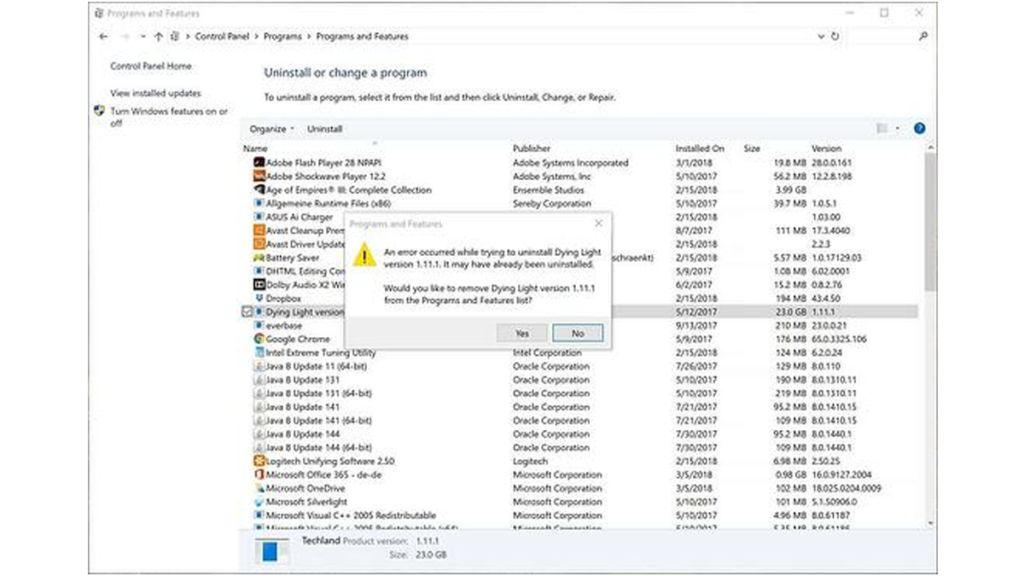
UNINSTALL JUNK PROGRAMS
There are a number of patent software that come bundled with other software or that we forget we’ve installed. This first step simply involves going through a list of our existing programs and uninstalling the ones we no longer need.
TOP 5 THREAT RISK ASSESSMENT APPROACHES FOR CYBER SECURITY PROFESSIONALS
HOW TO FREE UP DISK SPACE IN WINDOWS 7?
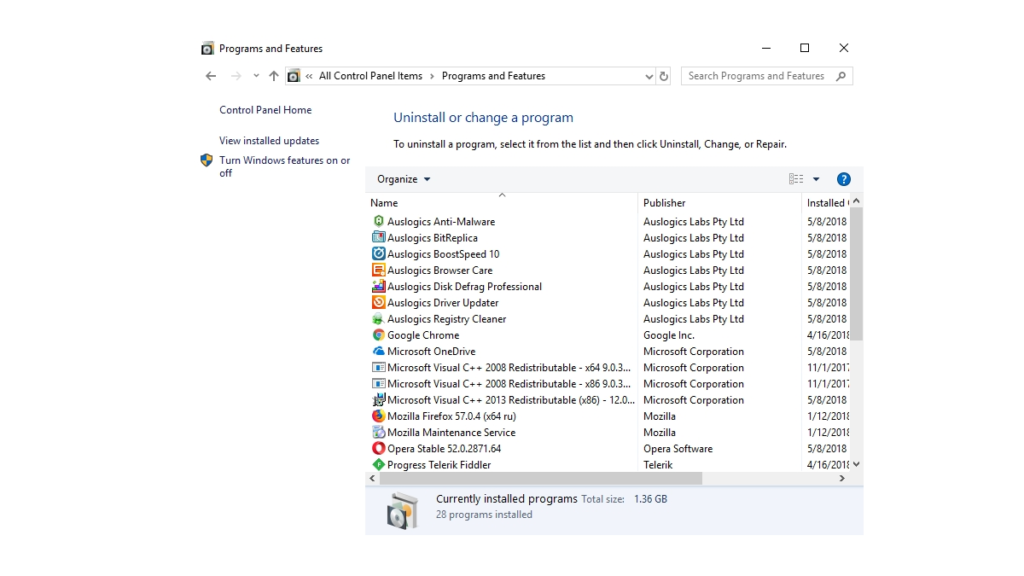
HOW TO FREE UP DISK SPACE IN WINDOWS 7
- Click the Start button.
- In the search box, type > Programs and Features > press Enter.
- Select Programs and Features from the list.
This will give you a list of the programs installed on your computer. So, all you need to do is review the list and if you come across a program that you no longer require, or find redundant software such as multiple PDF readers, select the program you don’t want from the menu, right-click, and choose Uninstall.
HOW TO FREE UP DISK SPACE WINDOWS 8?
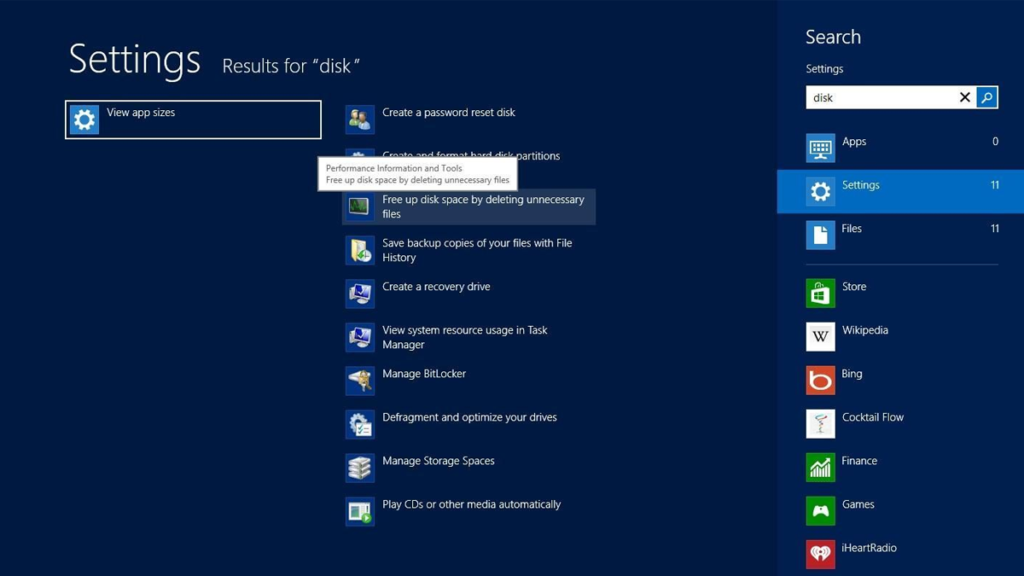
HOW TO FREE UP DISK SPACE WINDOWS 8
- Right-click the Start Screen button at the bottom-left corner of the Desktop. At the top of the menu, click Programs and Features.
- It will give you a list of the programs installed on your computer. Review the list and if you come across a program that you no longer require, or find redundant software such as multiple PDF readers, select the program you don’t want from the menu, right-click, and choose Uninstall.
- A dialog box will open asking if you’re sure you want to completely remove the program, you just have to click yes.
- Once the program has finished uninstalling, a dialog window opens to inform you of its completion.
TOP 10 EMERGING BENEFITS FOR CLOUD BASED MANAGED SERVICES
THE BASIC WAY TO FREE UP SPACE ON WINDOWS
The Disk Cleanup utility is a program built-in to Windows designed to help you clean out useless files. To clear out hard drive space using the Disk Cleanup utility:
HOW TO FREE UP DISK SPACE WINDOWS 7?
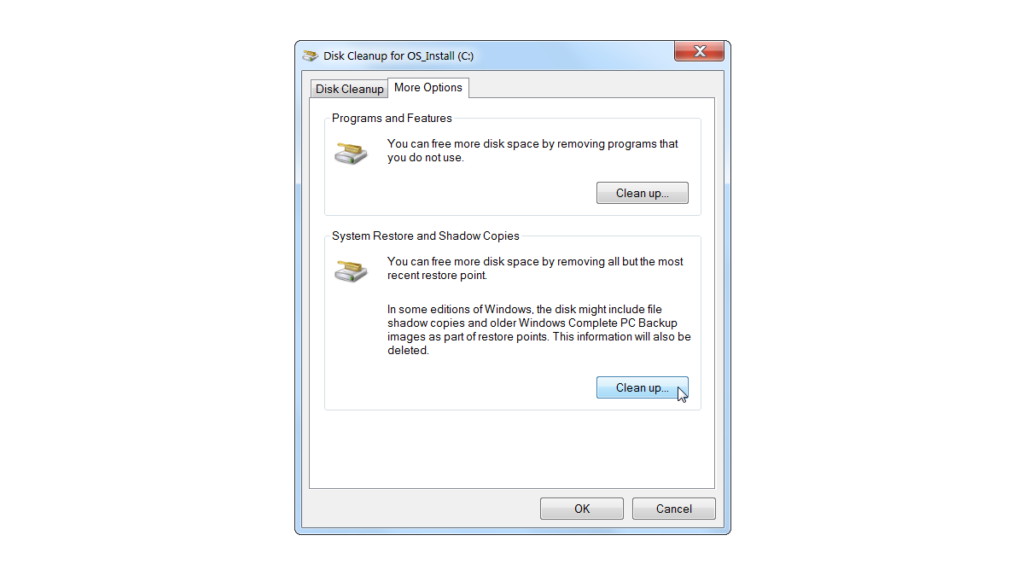
HOW TO FREE UP DISK SPACE WINDOWS 7
- Click the Start button.
- In the search box, type ‘Disk Cleanup’. Click on Disk Cleanup when it appears at the top of the list of available items.
- In the list of drives, select the disk drive that you want to clean up.
- In the Disk Cleanup dialog box, on the Disk Cleanup tab, check the boxes for the file types you want to delete. We recommend selecting all of them.
- Now, ensure that you haven’t thrown any files in the Recycling Bin that you want to get back, then click OK.
- When the Disk Cleanup prompt asks ‘Are you sure you want to permanently delete these files?’ click Delete Files.
HOW TO REMOVE TROVI SEARCH FROM THE WEB BROWSER?
HOW TO FREE UP DISK SPACE WINDOWS 8?
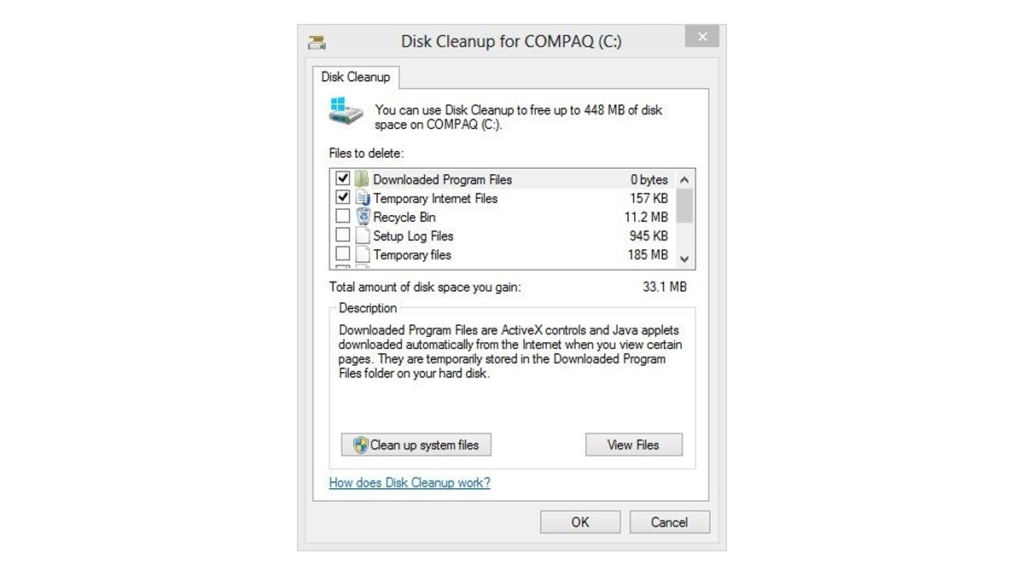
HOW TO FREE UP DISK SPACE WINDOWS 8
- To clear out hard drive space using the Disk Cleanup utility:
- Point to the lower-right corner of the screen, move the mouse pointer up, click the gear icon called Settings.
- Click Control Panel at the top of the list, type ‘Admin’ into the Search box at the top right corner of the window, click Administrative Tools.
- In the list under Administrative Tools, double-click Disk Cleanup.
- At this point, a Disk Cleanup prompt may open with a status bar, calculating how much space you will be able to free on your hard disk.
- Once this calculation is completed, in the Drives list, choose the drive you want to clean, most likely the C drive, and then click OK.
In the Disk Cleanup dialog window, check the boxes for the file types that you want to delete, you can click all of the boxes, just make sure you don’t have anything in your Recycling Bin that you need! Click OK and then click Delete files.
FREE UP SPACE ON MAC STARTUP DISK AUTOMATICALLY
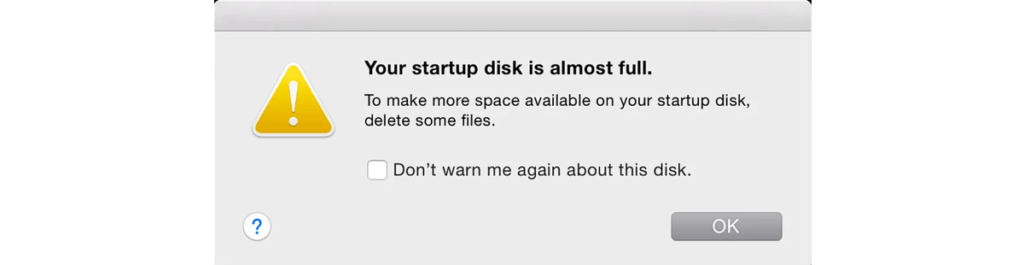
FREE UP SPACE ON MAC STARTUP DISK AUTOMATICALLY
With macOS Sierra, your Mac automatically takes these additional steps to save storage space:
- Detects duplicate downloads in Safari, keeping only the most recent version of the download
- Reminds you to delete used app installers
- Removes old fonts, languages, and dictionaries that aren’t being used
- Clears caches, logs, and other unnecessary data when storage space is needed
Safe your website from cyber attacks, Penetration Testing Services
HOW TO FREE UP SPACE ON MAC STARTUP DISK MANUALLY
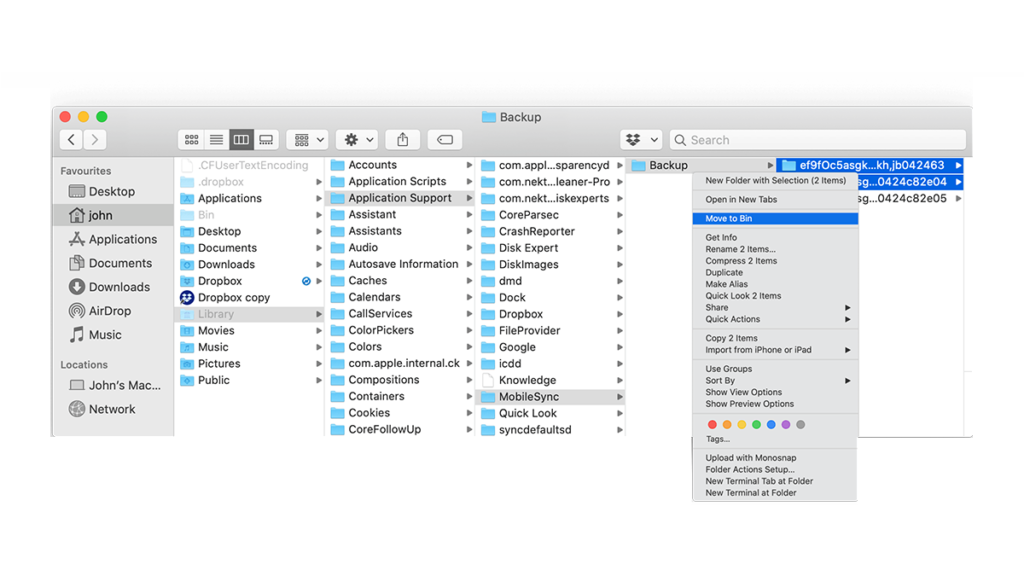
HOW TO FREE UP SPACE ON MAC STARTUP DISK MANUALLY
Even without using the Optimized Storage features of Sierra or later, you can take other steps to make more storage space available:
- Music, movies, and other media can use a lot of storage space. So you need to know how to delete music, movies, and TV shows from your device.
- Delete other files that you no longer need by moving them to the Trash, then emptying the Trash. The Downloads folder is good place to look for files that you might no longer need.
- Move files to an external storage device.
- Compress files.
- Delete unneeded email: In the Mail app, choose Mailbox > Erase Junk Mail. If you no longer need the email in your Trash mailbox, choose Mailbox > Erase Deleted Items.
To harvest more information related to the news and blogs related to cyber security, please visit Securityx.

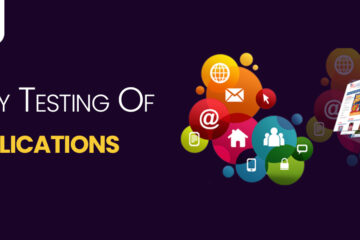

0 Comments