HOW TO REMOVE TROVI SEARCH FROM THE WEB BROWSER?
If you have switched from your defaulted search engine or it was changed by redirecting your browser, then you need to understand that your browser is hijacked with Trovi Search. Do you wonder what it means? Well, it trovi gets to take over your web browser, it means it is able to become the startup page of your web browser via modifying browser settings. No matter which browser you are using (Internet Explorer, Safari, Google Chrome, Mozilla Firefox or Opera), you can see the browser is occupied by it completely. And to protect your homepage you need to remove trovi search as soon as possible.
| TROVI SEARCH (TABLE OF CONTENT) |
|---|
WHAT IS TROVI SEARCH?
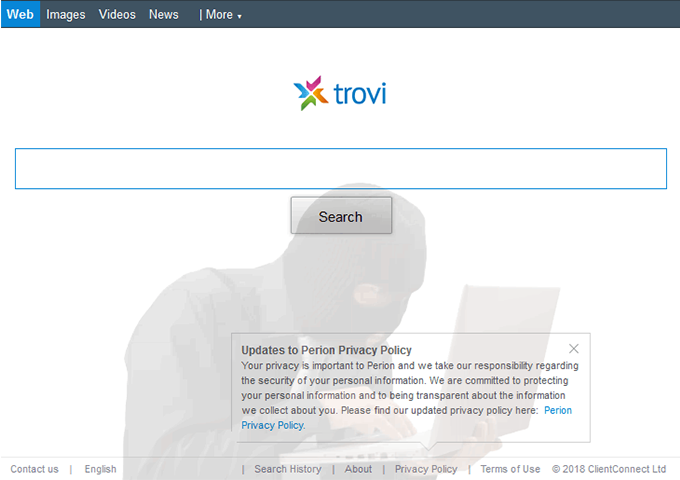
WHAT IS TROVI SEARCH
However, if you really want to know what trovi search is, then let’s dive into the history that how it all started? The Trovi Search is a Browser Helper Object that injects itself into users’ Internet browsers. The Trovi.com website was created by Conduit Ltd but due to restrictions, as of January 1, 2014, it is operated by ClientConnect Ltd. In most of the cases, this kind of web application is distributed by using a misleading software marketing method that is commonly known as bundling. Well, bundling means that you download files in a bundle with other freeware. That’s why it’s classified as potentially unwanted program. Applications created by this company can be especially annoying since they also install in a bundle a program called Search Protect. This program created to block every attempt to change Internet browser homepage and default search engine settings. To avoid installation of such browser hijackers, you should be very attentive when downloading freeware and always choose custom installation.
WHAT TROVI SEARCH IS CAPABLE OF?
Once Trovi Search get a chance to sneak through your web browser, it starts to display advertisements and sponsored links in your search results. It may also install plug-ins, extensions and toolbars in the browser so as to record your search history as well as cookie. From your collected keywords to your important and confidential data, you can put everything at a risk. Using this potentially unwanted program on your Internet browsers can lead to privacy issues and identity theft.
HOW TO REMOVE TROVI SEARCH?
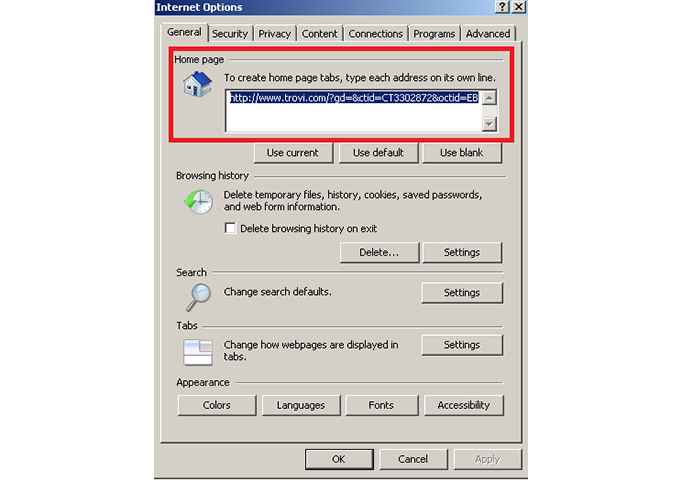
HOW TO REMOVE TROVI SEARCH
Trovi.com redirect visitors to Bing.com research and pretends to be trustworthy it was created for advertising and monetization purposes. Thus, inattentive freeware downloading and installation can result in adware infections. And to protect your major search engine from that, you need to remove trovi search from the web browser by using different methods.
See 10 EMERGING BENEFITS OF CLOUD MANAGED BASED SERVICES
TROVI REMOVAL (MANUALLY)
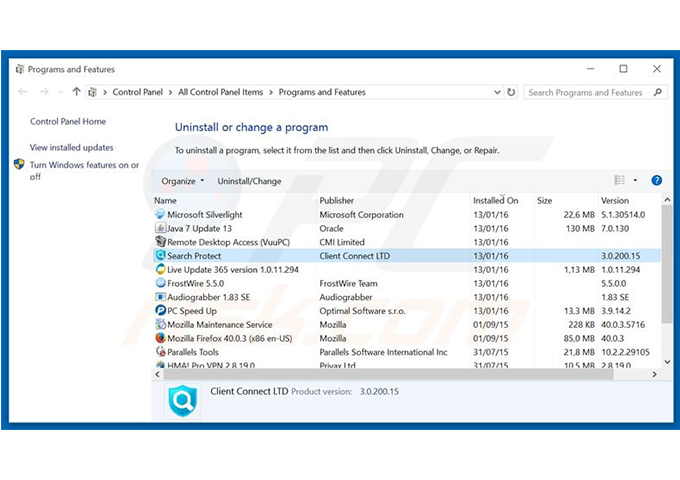
TROVI REMOVAL (MANUALLY)
- First thing that you need to do is click start in the control panel to or Add/Remove Programs as this will lead you to uninstall a program.
- Now, look for Trovi, Trovi Toolbar, conduit, search protect and similar entries and select uninstall/change.
- Once you get done with that, Click OK to save the changes.
REMOVE TROVI FROM INTERNET EXPLORER
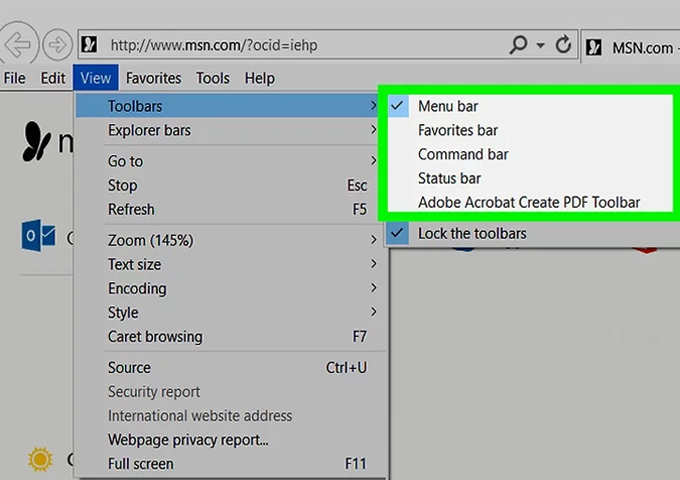
REMOVE TROVI FROM INTERNET EXPLORER
- Access Internet Explorer and open tools then click the option that says manage add-ons. Then open toolbars and extensions.
- When you will open that, you need to look for trovi toolbar, trovi and similar entries. And when you find it, simply click remove.
- Now open IE, then tools and click on the internet option in the General tab. Enter Google or other address to make it the default start page.
REMOVE TROVI FROM MOZILLA FIREFOX
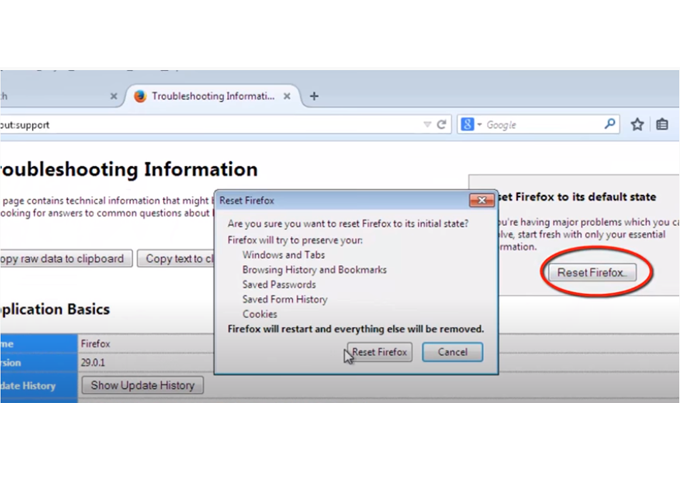
REMOVE TROVI FROM MOZILLA FIREFOX
- Open Mozilla Firefox then do the same as above, go to the tools then add-ons then extensions. Find Trovi.com and tap on the option that says uninstall.
- Now go to tools then options in the general menu of the startup.
- Simply click on the icon that appears to say show a blank page when Firefox starts or set a certain website, like Google or similar.
- Click the Firefox menu button then help icon. From the Help menu, choose troubleshooting information.
- Click the reset Firefox. Firefox will close itself and will revert to its default settings.
REMOVE TROVI FROM GOOGLE CHROME
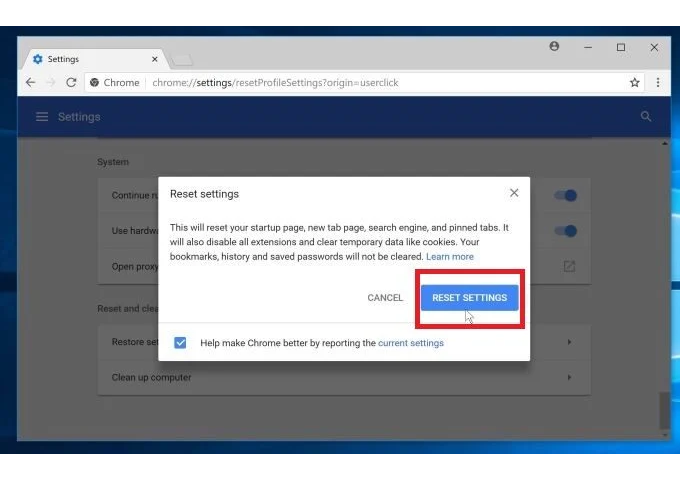
REMOVE TROVI FROM GOOGLE CHROME
Click on the Chrome menu button on the Google Chrome browser, then select tools available in the extensions. Then you have to look Trovi.com extension and get rid of it by clicking on the Recycle Bin.
Once getting done with that click on wench icon, go to settings and choose manage search engines icon. Then change search engine to google or other and delete Trovi search from the list. Then go to section on start and make sure you get blank page while creating new tab.
REMOVE TROVI FROM SAFARI
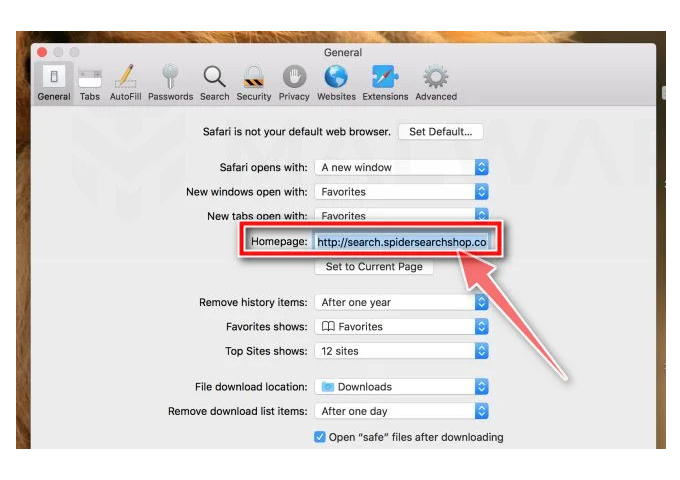
REMOVE TROVI FROM SAFARI
Removing browser hijackers or trovi search from safari, you need to access preferences and make sure your Safari browser is active and click Safari menu.
In the preferences window select the Extensions tab. Look for any recently installed suspicious extensions and uninstall them
In the preferences window select General tab and make sure that your homepage is set to a preferred URL, if it’s altered by trovi then simply change it.
REMOVE TROVI FROM MICROSOFT EDGE
STEP 1
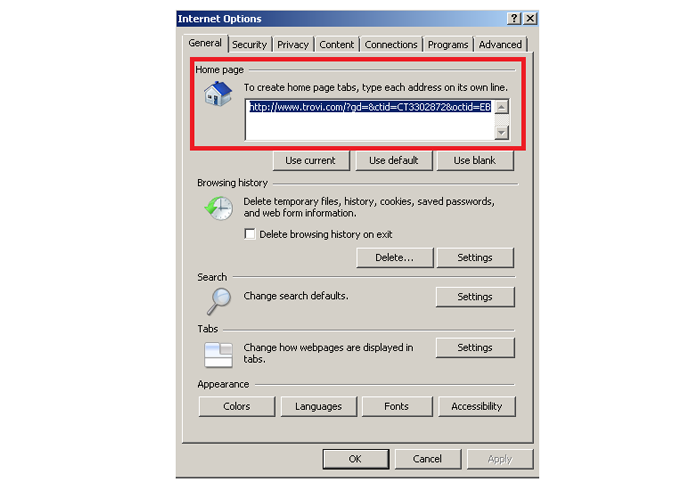
STEP1
For removing browser hijackers from Microsoft Edge you need to click the Edge menu icon Microsoft Edge then select extensions. Locate any recently-installed suspicious browser add-ons, and remove them.
STEP 2
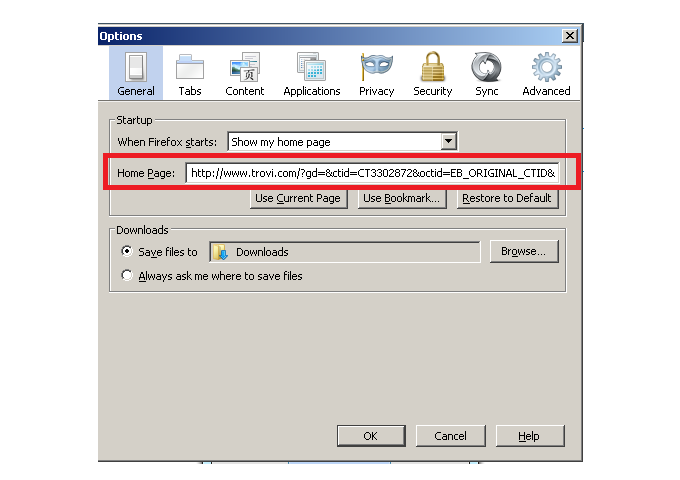
STEP2
Change your homepage and new tab settings. Simply click the Edge menu icon Microsoft Edge select settings in the icon on startup section and look for Trovi search or any browser hijacker. Once you find it, click disable and you are done.
STEP 3
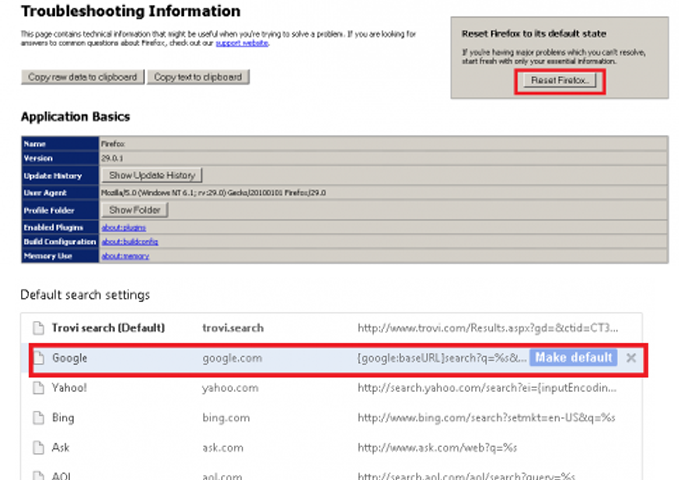
STEP3
- To change your default search engine in Microsoft Edge, you have to click the Edge menu icon Microsoft Edge and select privacy and services. Then scroll to bottom of the page and select the address bar.
- Well, the search engines used in address bar section you need to look for the name of the unwanted Internet search engine which is located near the disables button,
- Alternatively you can click on the option for the manage search engines, in the opened menu look for unwanted Internet search engine.
- Just click on the Microsoft Edge puzzle icon near it and select disable.
OPTIONAL METHOD
If you continue to have problems with the removal of trovi virus, reset your Microsoft Edge browser settings. Click the Edge menu icon Microsoft Edge menu icon and select Settings.
IN CONCLUSION
It is recommended to always keep your antivirus up-to-date and perform weekly full scans. In this way, you don’t have to remove trovi search over and over as there are less chances of it attacking your system. Also, we advise you to do a custom AV scan of any application downloaded from the internet before you proceed with its installation. And for more cyber security blogs you can visit SecurityX all the way long.
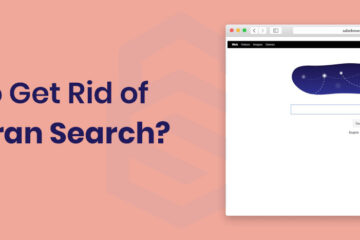
0 Comments